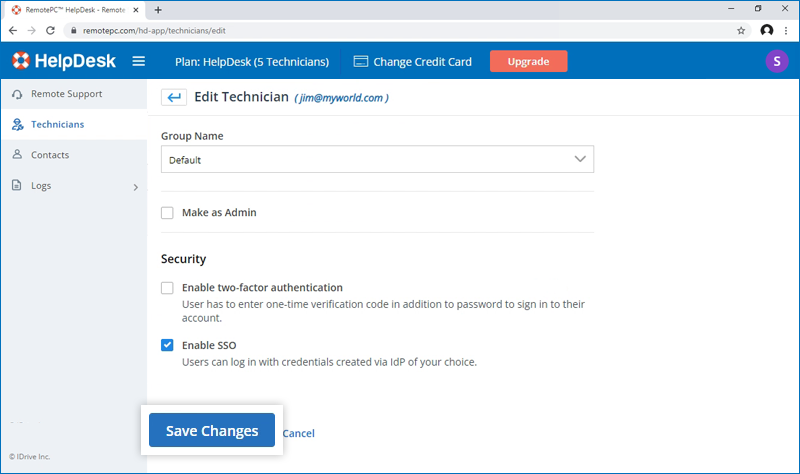Enabling SSO for technicians
Admin of HelpDesk accounts can either select SSO for login while inviting technicians to create an account or enable SSO for existing technicians.
To invite technicians to use SSO,
- Login to HelpDesk account via web browser.
-
Go to the 'Technicians' tab and click 'Add'.
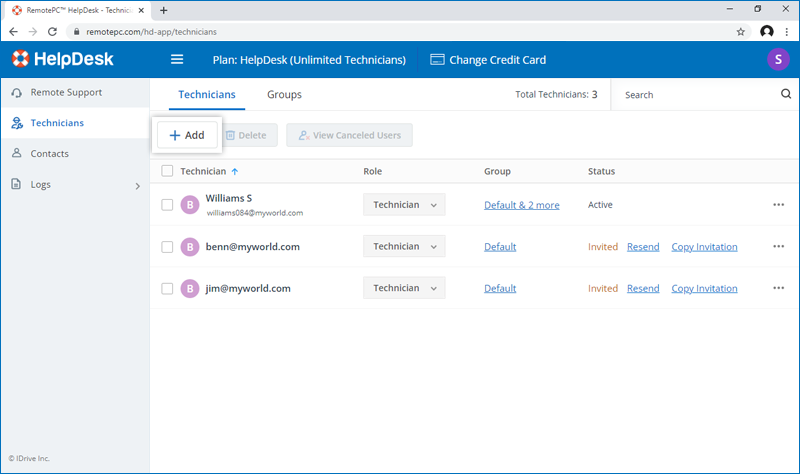
- Enter the email address in the 'Email Address' field.
- Select group and other preferences for the technician.
- Select 'Enable SSO'.
Note: If you select the checkbox, technicians won't have to set a password for their account. -
Click 'Invite Technicians'.
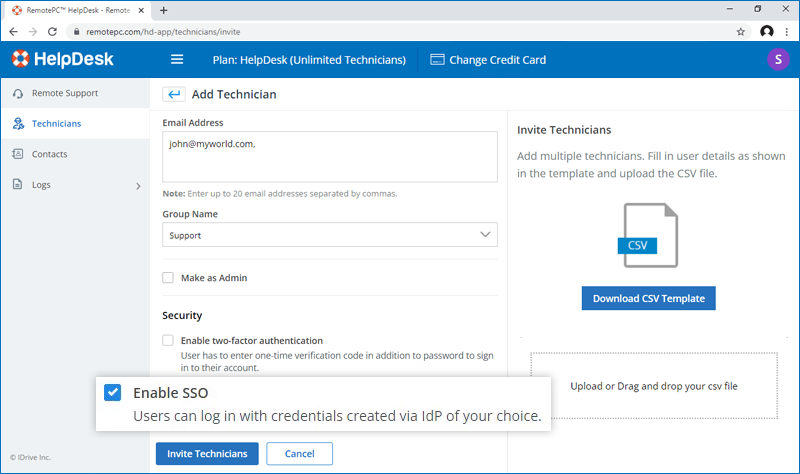
The invited technician will get an email with the link to register to HelpDesk. Once the technician registers, their account will be added to your account.
To enable SSO for existing technicians,
- Login to HelpDesk via web browser and go to the 'Technicians' tab.
-
Hover on the technician you want to edit and click
 and click 'Edit'.
and click 'Edit'.
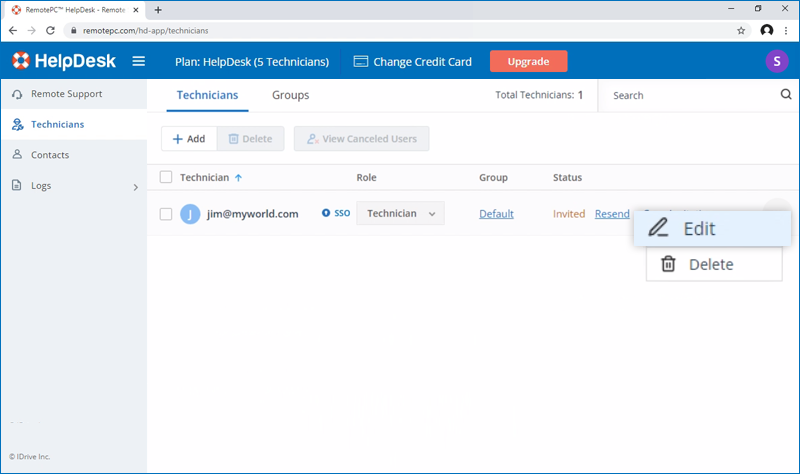
- Select 'Enable SSO'.
-
Click 'Save Changes'.