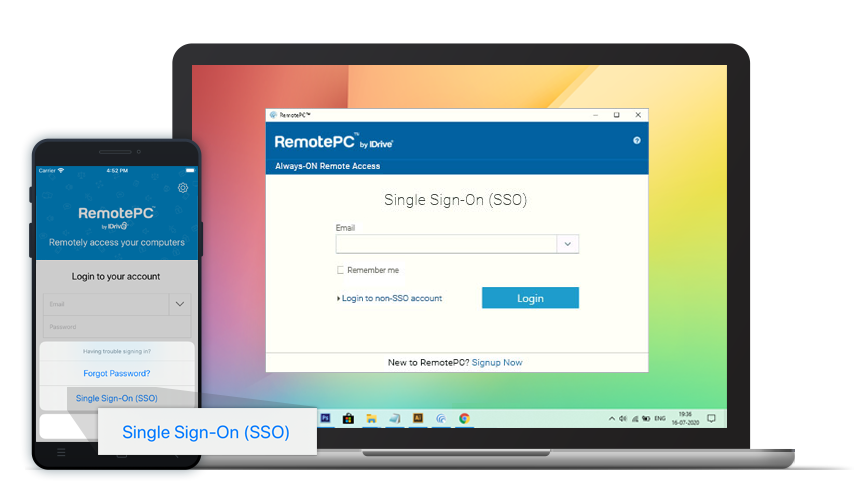Accessing SSO enabled accounts
Once SSO has been activated for a Team or Enterprise account, during sign in users will have to provide the email address of their SSO account. They will be then redirected to IdP which will handle the authentication by asking the user to sign in with the IdP credentials.
If the credentials provided by the user are correct and successfully validated by the IdP, the user will be redirected back to RemotePC as an authenticated user.
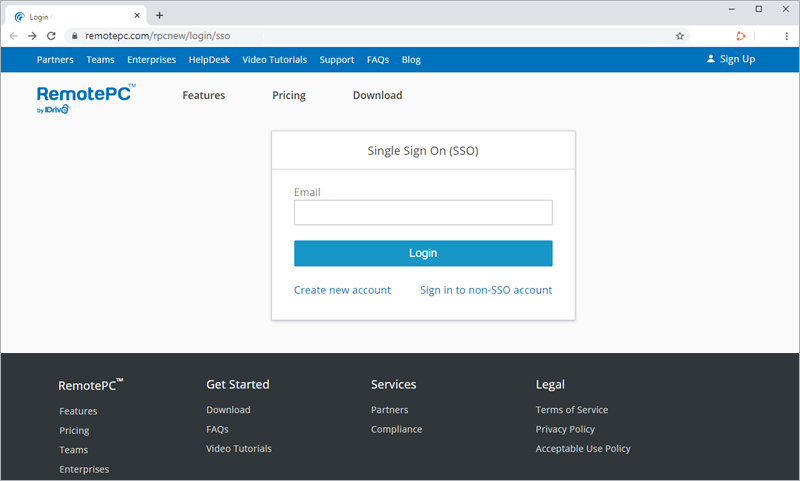
Login via computers and mobile devices
Once SSO is enabled for an Enterprise account, users can access their account from anywhere by logging in from the web, mobile or desktop application.