Deploy RemotePC host via Android MDM
Deploy the RemotePC host on multiple Android devices for remote access by following the detailed steps below
Prerequisites
- RemotePC host for Android (Version: 1.2.3)
- Android MDM installed on the target Android devices
Install Android MDM on the target Android devices
To install the MDM system on the users' Android devices,
- Sign in to Mobile Device Manager Plus via the web with Android EMM registration.
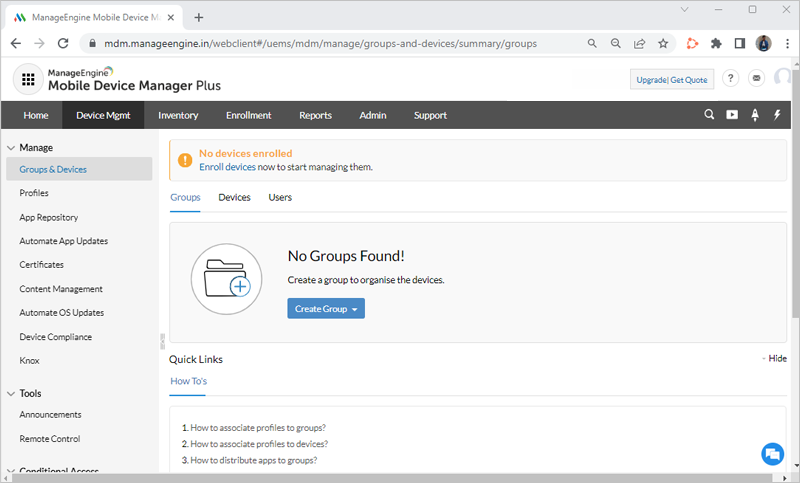
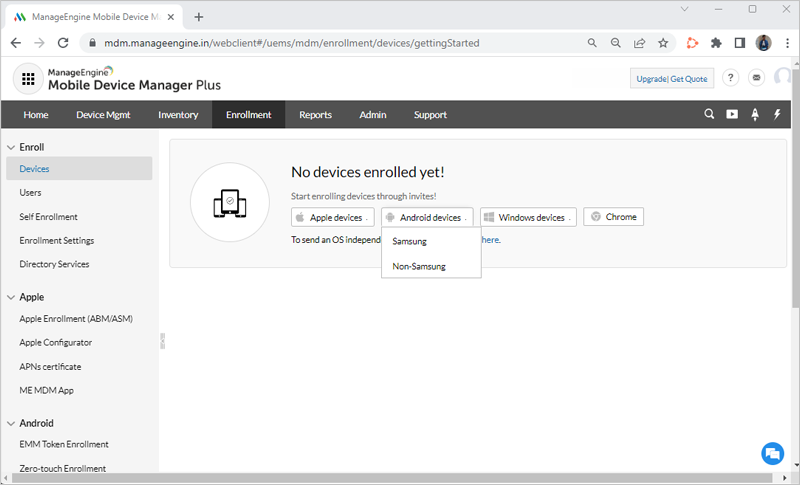
- Send a mobile device enrollment request to the users via email invites/SMS.
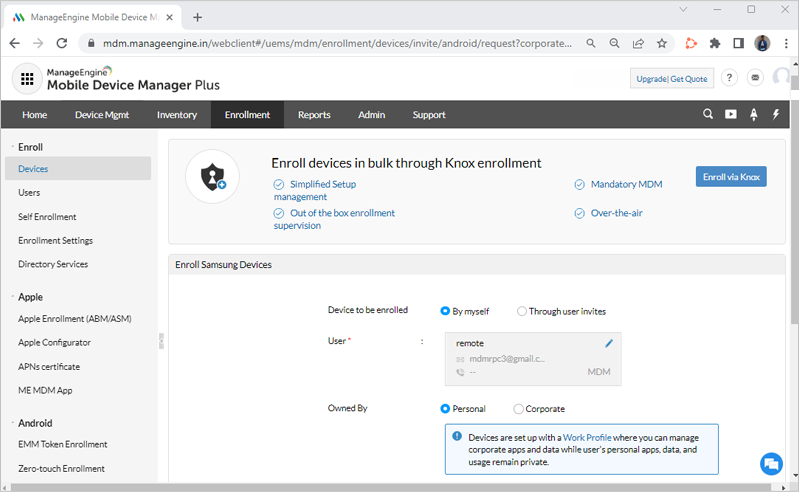
- Guide the users to click the link on their email invite/SMS invite and install the MDM system on their Android.
This will enroll the users' devices on your MDM system.
Propagate the RemotePC host for Android on users' mobile devices
To push the RemotePC host for Android on users' Androids via the Play Store,
- Sign in to the Mobile Device Manager Plus via the web.
- Go to ManageEngine > App Repository > Android for Work.
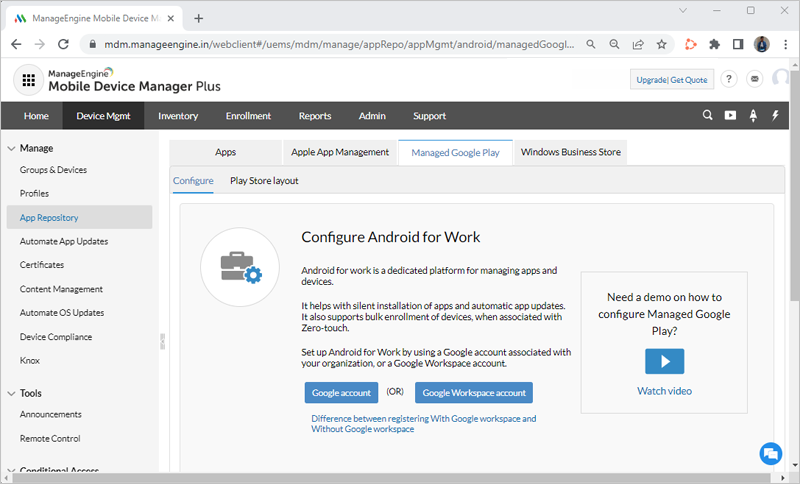
- Click Register without Google Workspace and click Configure now to confirm. You will be redirected to https://play.google.com/work.

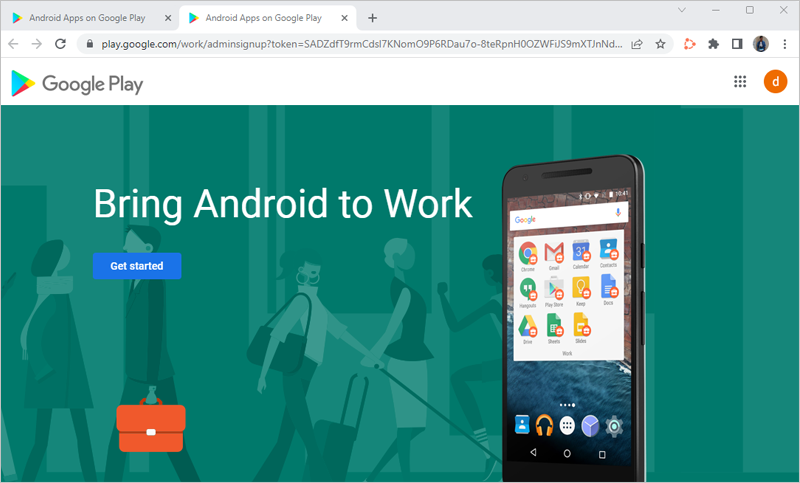
- Follow the on-screen instructions to register the users' devices in their 'work' profile.
- On successful registration, redirected to the Mobile Device Manager web console.
- On a new tab, visit https://play.google.com/work and go to My Managed Apps. The apps whitelisted as Enterprise apps will be displayed.
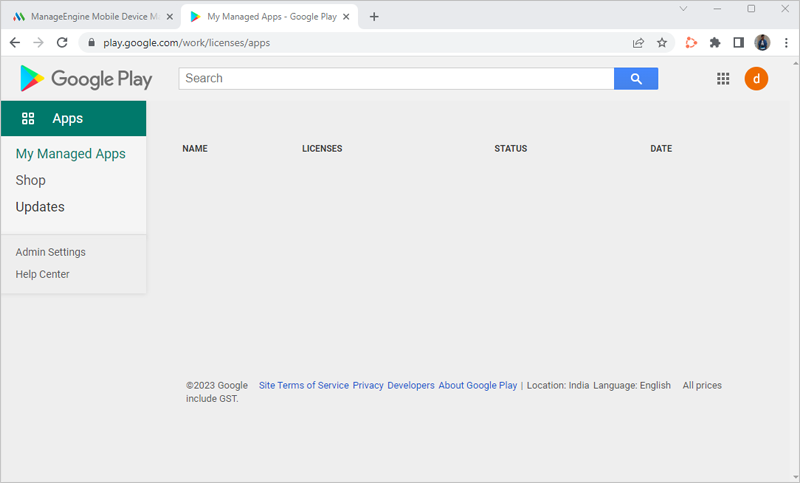
Search and add RemotePC Host to the list.
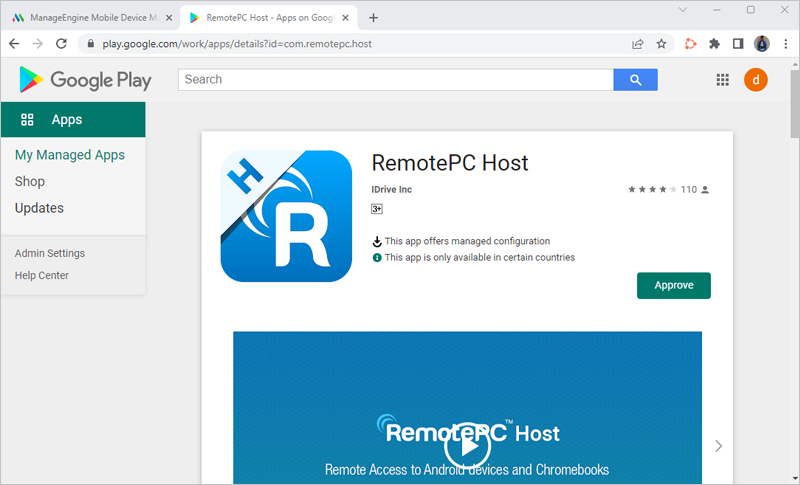
- Return to the browser tab with the Mobile Device Manager web console. Go to Apps and click Sync Play Store Apps.
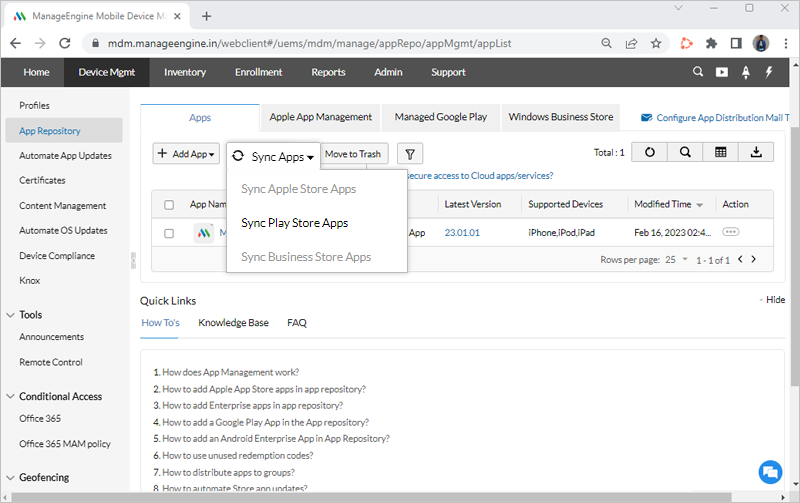
All the whitelisted apps are displayed.
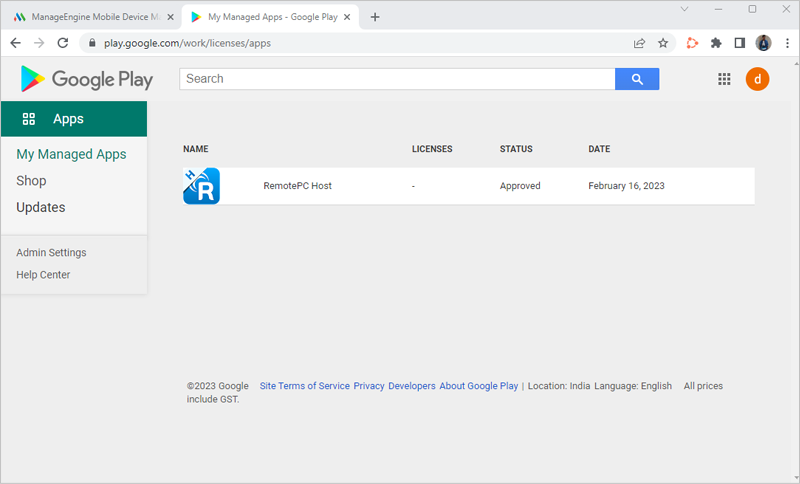
- Click RemotePC Host. View and manage app details, distribution status, configurations, and permissions.
- Go to the Configurations tab, paste the Configuration ID in the Deploy Code field and click Save.
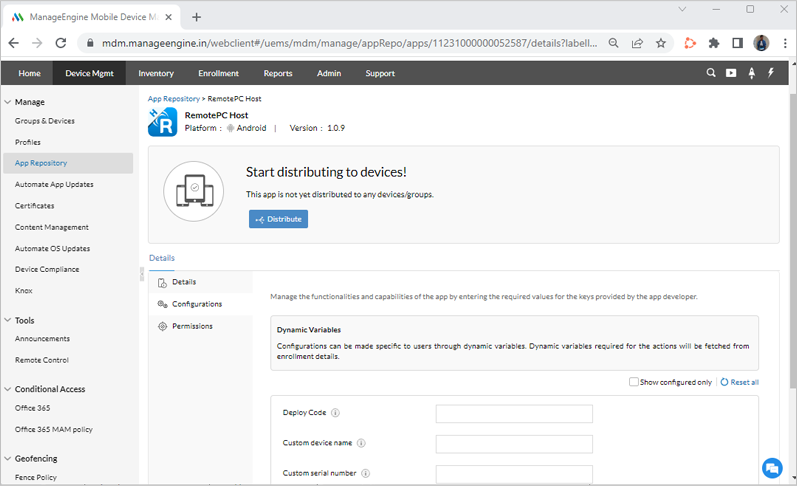
(To get the Configuration ID, log in to your RemotePC Enterprise account, click on Deploy Package and copy the Configuration ID.)
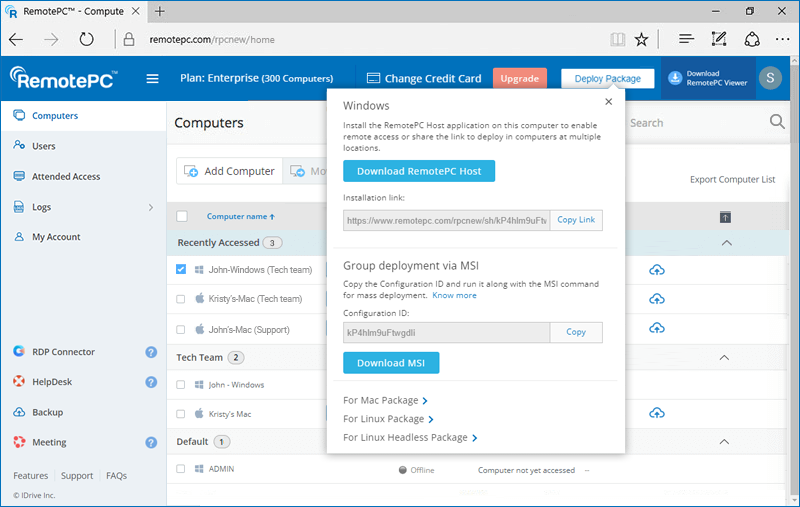
Key Name Type Comment MDM_DEPLOY_CODE Deploy Code String Input the Configuration ID generated - Silently push the application to the devices.
Alternatively, push the application to user’s Android MDM device catalog and guide the user to manually install the RemotePC host.