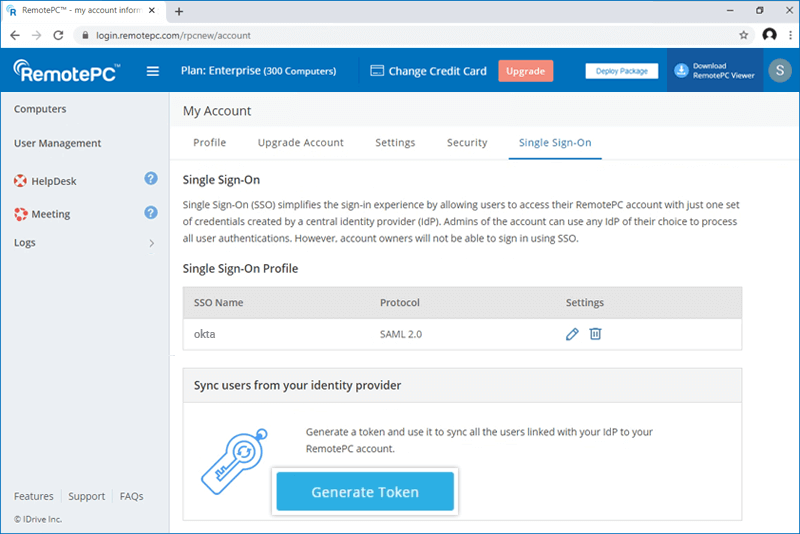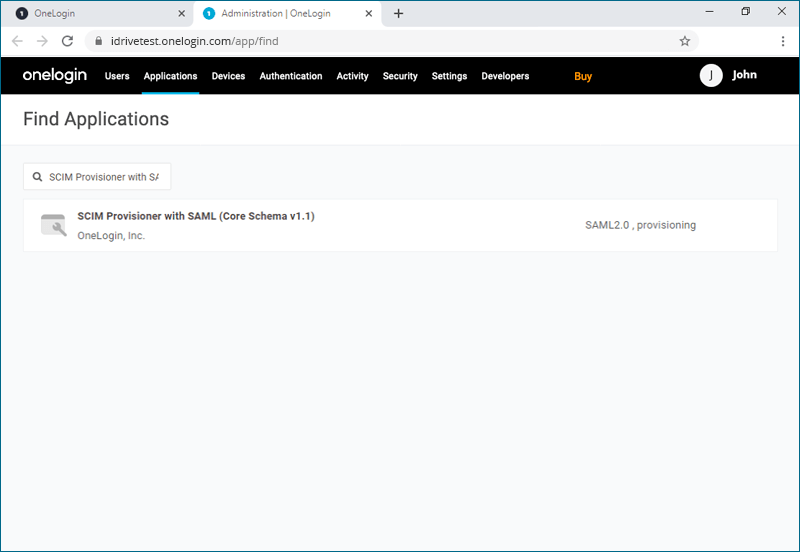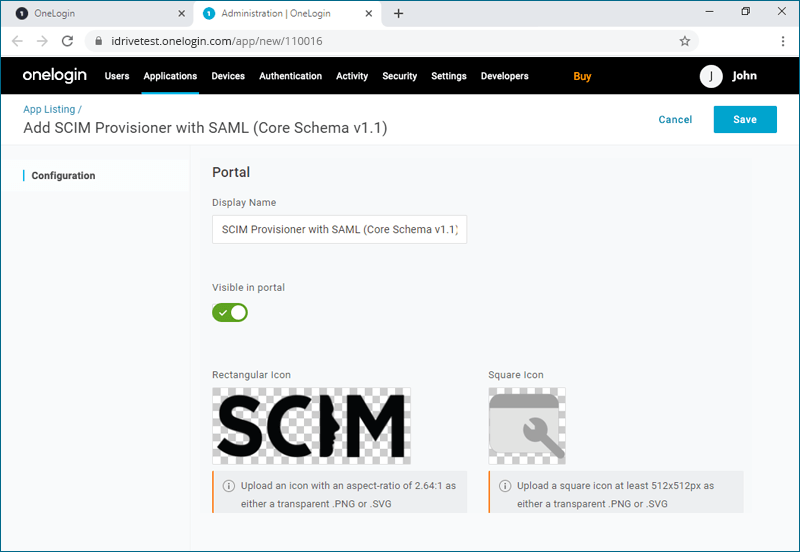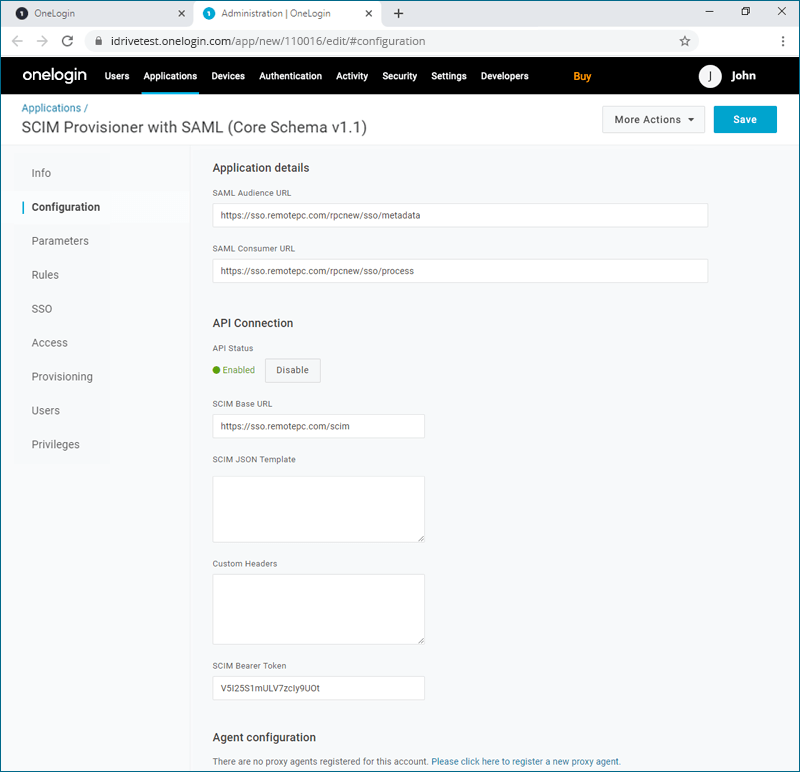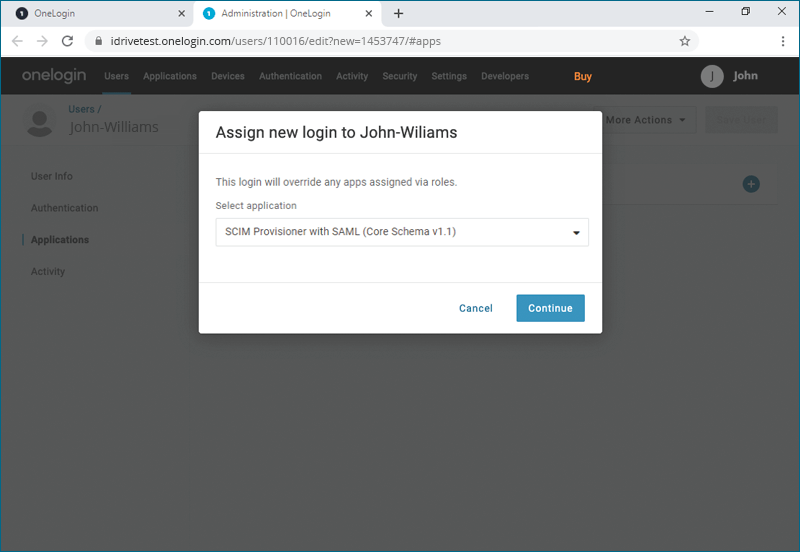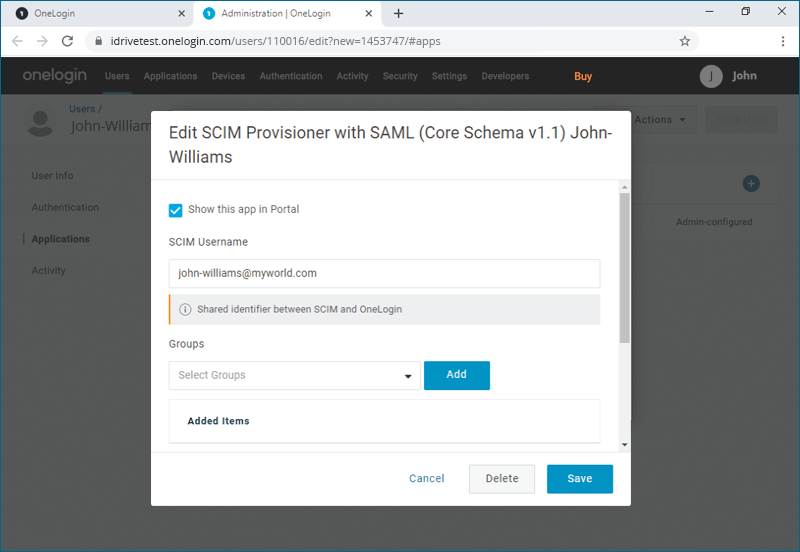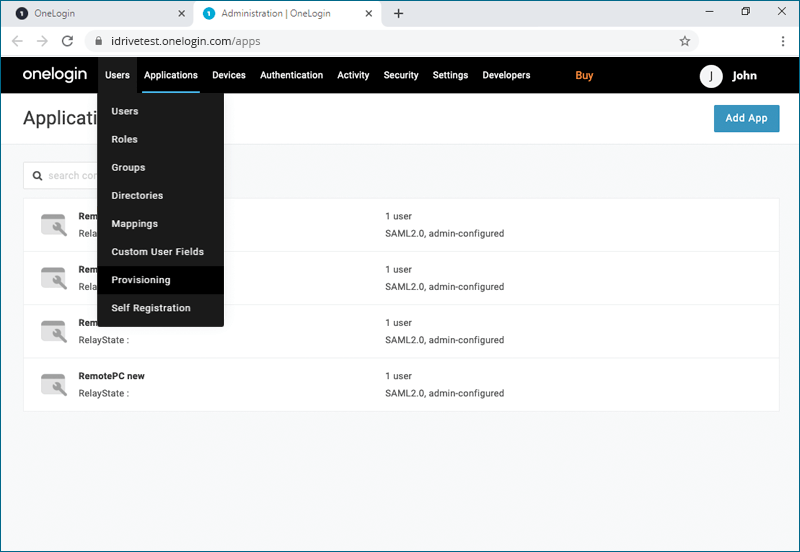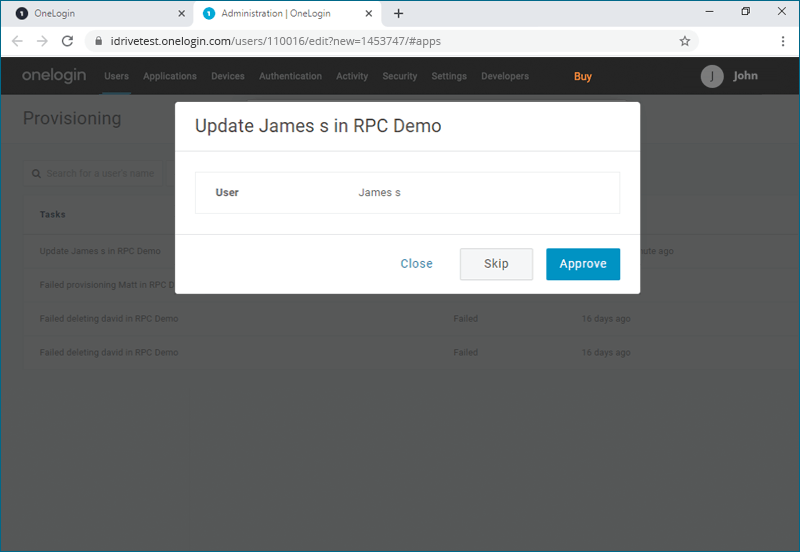Single Sign-On provisioning setup - OneLogin (SCIM)
Admin of the RemotePC Team and Enterprise accounts can now set up provisioning for their users from the identity provider. RemotePC supports SCIM (System for Cross-domain Identity Management) provisioning method to provision user accounts.
To setup Single Sign-On (SSO) provisioning with OneLogin, the admin needs to:
- Generate SCIM provisioning token with RemotePC account
- Create and configure SCIM provisioning app
- Assign users to the provisioned app
Admin needs to generate and use the SCIM (System for Cross-domain Identity Management) provisioning token to sync all the users linked with their IdP to the RemotePC account.
To generate a token,
- Log in to RemotePC via web browser.
- Click the username displayed on the top-right corner and click 'My Account'.
- Navigate to the 'Single Sign-On' tab and click the 'Generate Token' button under 'Sync users from your identity provider' to generate a token.
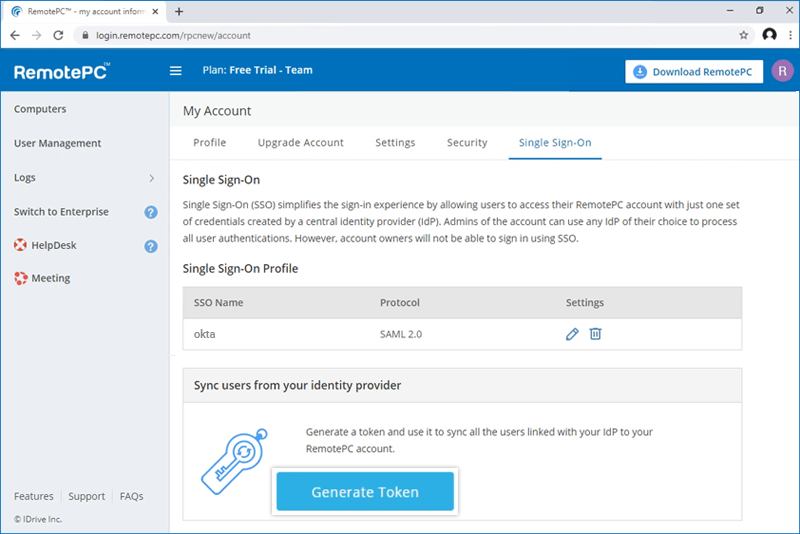
- Click the 'Copy Token' button to copy and save the token for future reference.
To configure SCIM provisioning for OneLogin, admin needs to create an app on OneLogin console.
To create the app,
- Login to the OneLogin console using your OneLogin account credentials.
- Click 'Administration' on the top right corner to view your admin console.
- Select 'Applications' from the top menu.
- Click 'Add App' and search for 'SCIM Provisioner with SAML (Core Schema v1.1)', and then click on the app to add.
- Enter the app name and Click 'Save'.
- Click 'Configuration' tab and add below URLs and token:
- SAML Audience URL: https://sso.remotepc.com/rpcnew/sso/metadata
- SAML Consumer URL: https://sso.remotepc.com/rpcnew/sso/process
- API Status: Click the 'Enable' button to enable provisioning
- SCIM Base URL: https://sso.remotepc.com/scim
- SCIM Bearer Token: Enter the SCIM provisioning token generated on your RemotePC account
- Click 'Save'.
To enable provisioning for user accounts, admin needs to assign users to the SCIM app created on OneLogin console.
To assign users and enable provisioning,
- Navigate to the OneLogin admin console. From the top menu, click 'Users' > 'Users'.
- Click on the user you would like to add to the app or click 'New User' to add a new user profile and click 'Save User'.
- On the user profile, go to the 'Applications' tab and click
 to select the SCIM app from the drop-down list and click 'Continue'.
to select the SCIM app from the drop-down list and click 'Continue'.
- Verify the 'SCIM Username' and click 'Save.
Note: The 'SCIM Username' needs to be an email address. - From the top menu, click 'Users' > 'Provisioning'.
- Click on any user profile in which you wish to enable provisioning, and click 'Approve'.
Once done, the selected users will be provisioned.