Account Management
-
- How do I view my billing information and invoices?
- How do I change my password?
- How do I update my profile?
- I am unable to use my existing credit card to make a payment towards the HelpDesk account renewal. Why?
- How do I update my credit card?
- I have outstanding payments and also need to update my credit card. What should I do?
- Can I add VAT ID to my HelpDesk account?
- Does HelpDesk have a VAT number?
- Can I cancel my HelpDesk account?
- How do I reactivate my cancelled account?
You can view and print the billing transactions and invoices of your HelpDesk account easily.
To view bills and invoices,
- Log in to HelpDesk via web browser.
-
Click the user icon displayed on the top-right corner and click 'My Account'.
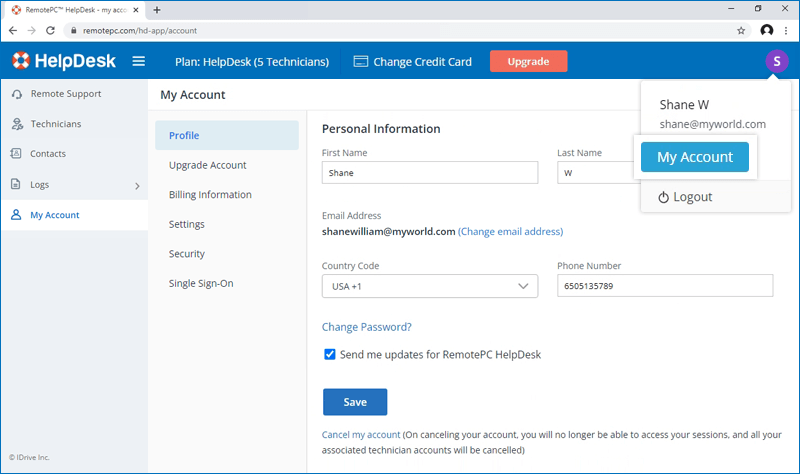
-
Go to 'Billing Information' and click 'View' against the required invoice.
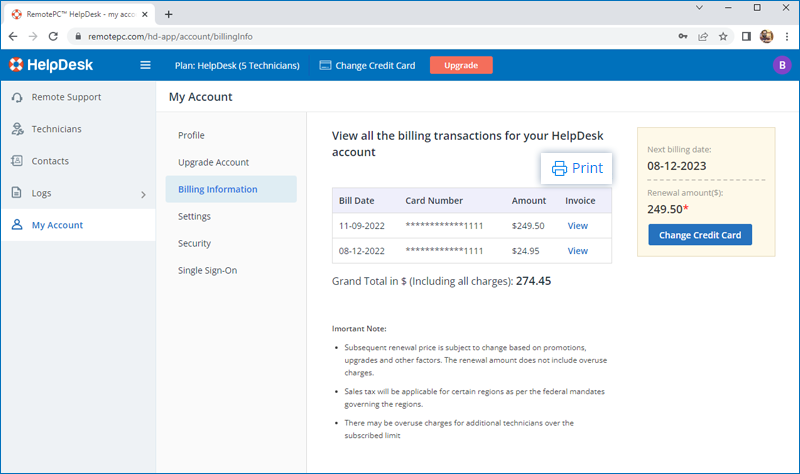
-
To print the transaction summary, click 'Print'.
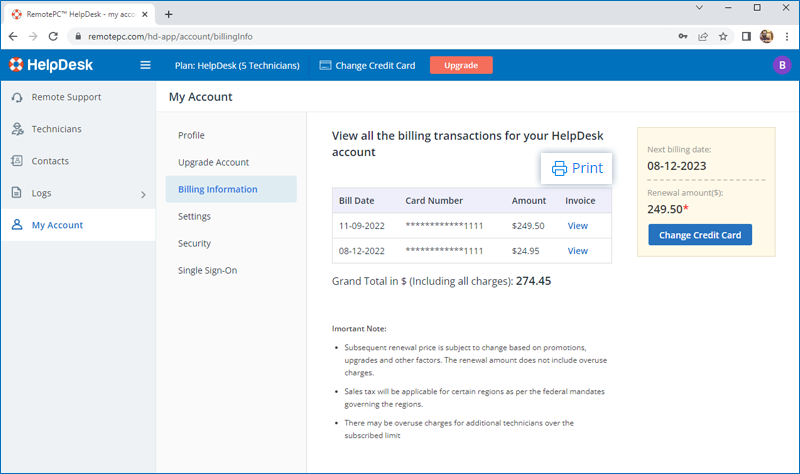
To change your account password,
- Log in to HelpDesk via web browser.
- Click the user icon displayed on the top-right corner and click 'My Account'.
-
Click 'Change Password?' under 'Profile'. The 'Change Password?' window appears
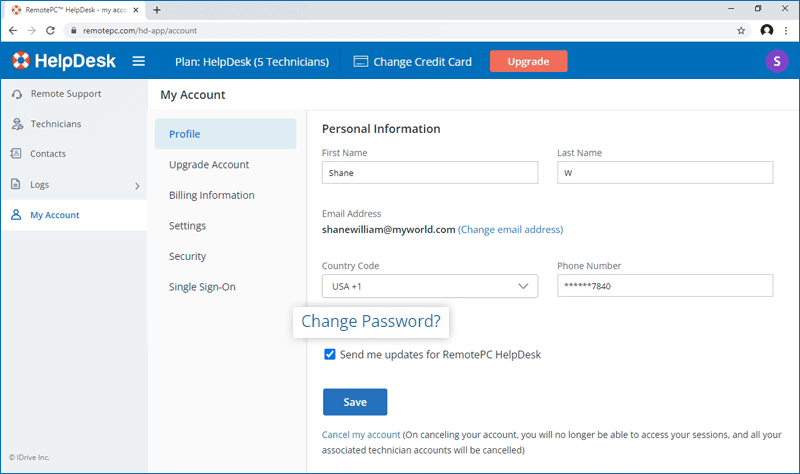
-
Enter your current password, new password and confirm it.
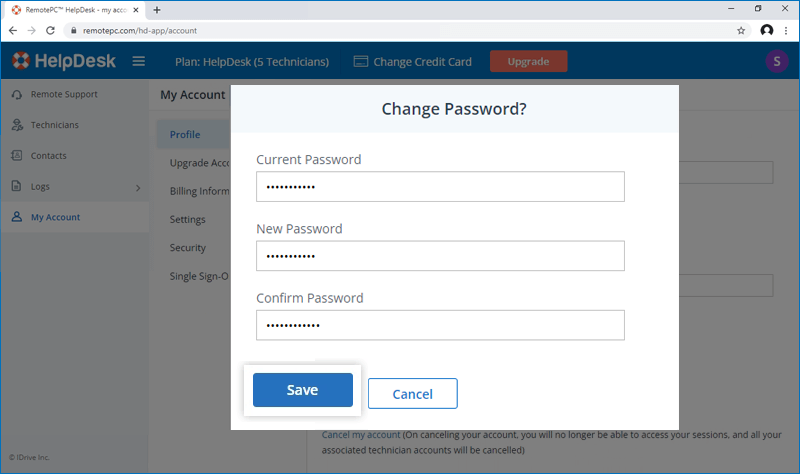
- Click 'Save'.
To update your profile,
- Log in to HelpDesk via web browser.
- Click the user icon displayed on the top-right corner and click 'My Account'.
- In the 'Personal Information' section under 'Profile', modify your details - name, email address, phone number and password.
-
Click 'Save'.
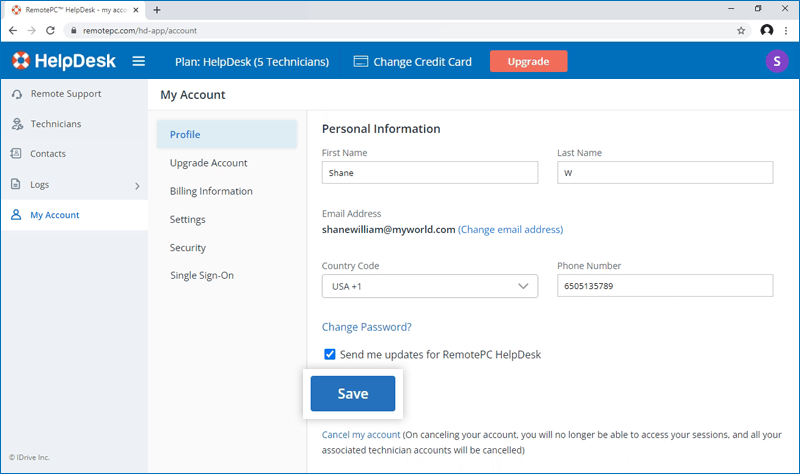
I am unable to use my existing credit card to make a payment towards the HelpDesk account renewal. Why?
This problem may arise due to the following reasons while renewing your HelpDesk account:
- Credit card number and expiry date may be inaccurate.
- The online authorization system may fail certain valid credit cards outside US in the address verification test.
To update your credit card information,
- Log in to HelpDesk via web browser.
- Click the user icon displayed on the top-right corner and click 'My Account'.
-
Click 'Change Credit Card'.
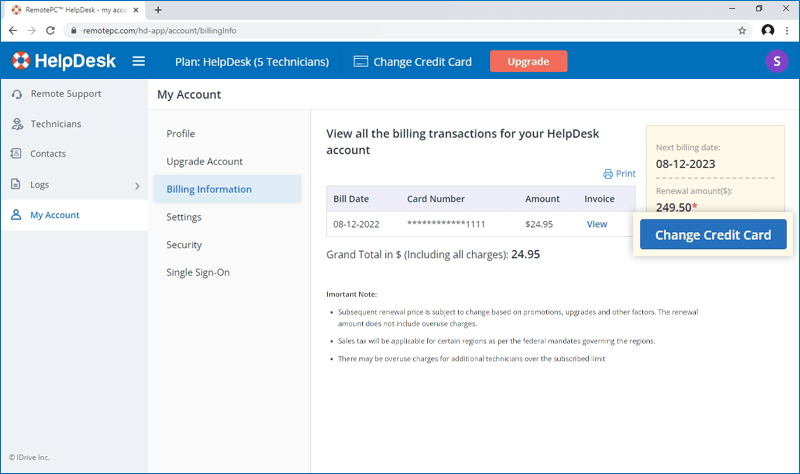
-
On the 'Change credit card details' popup, edit your credit card details.
You can also add a new card by clicking 'Update new card'.
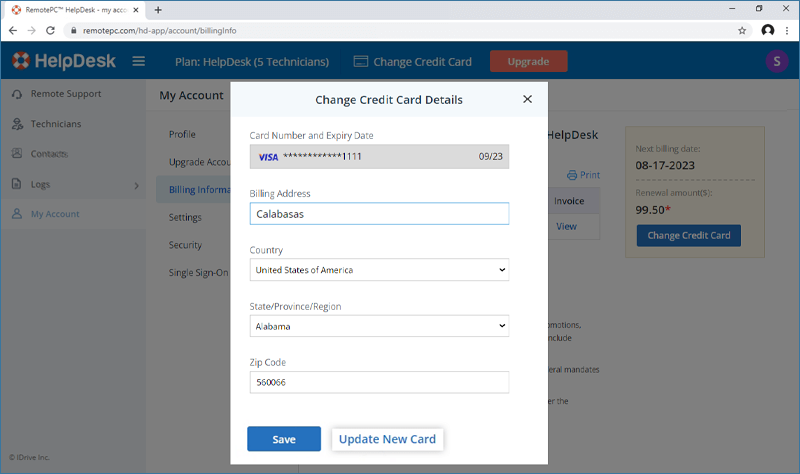
- Click 'Save'.
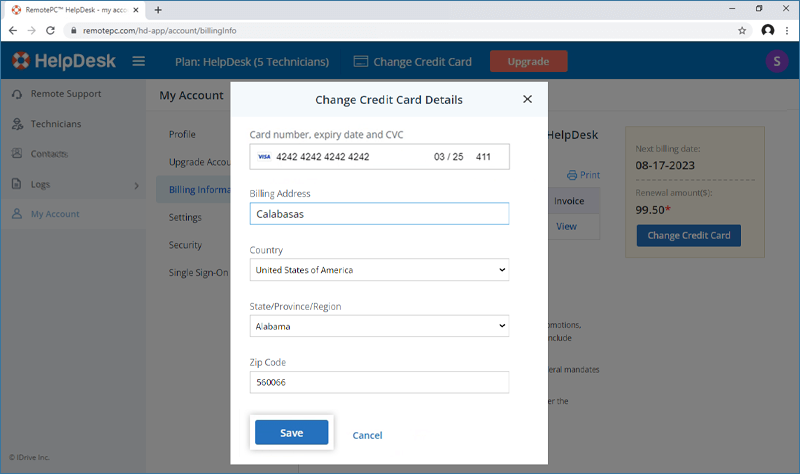
If any payment is outstanding against your HelpDesk account, a pop-up appears once you log in.
-
Click 'Update Card Information'.
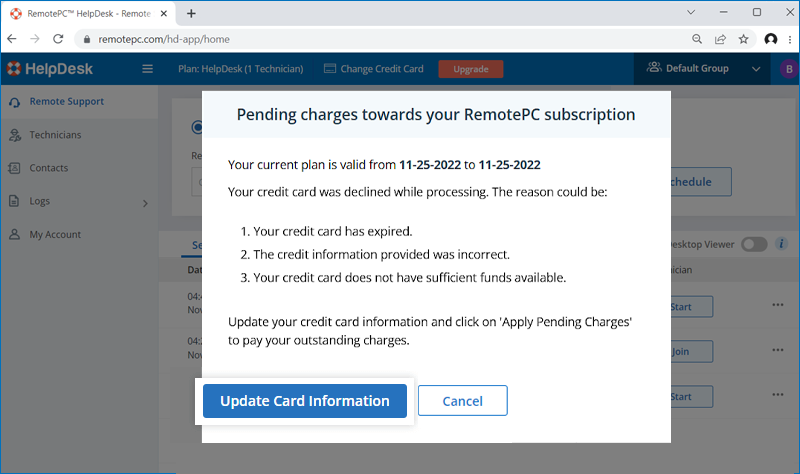
-
Verify the card details in the 'Change Credit Card Details' popup and click 'Apply Pending Charges'.
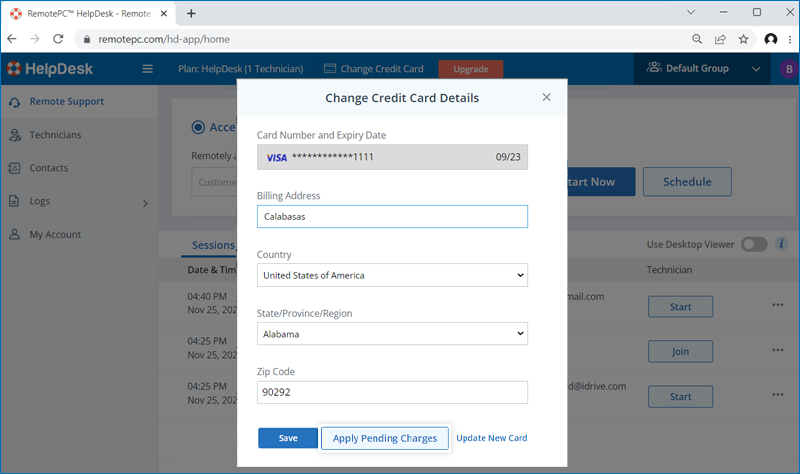
- To update a new credit card for payment, click 'Update New Card', enter the details and click 'Save'.
If your business is based in the EU region, you can update your VAT ID information for your HelpDesk account.
To add VAT ID,
- Log in to HelpDesk via web browser.
- Click the user icon displayed on the top-right corner and click 'My Account'.
- In the 'Billing Information' section enter your VAT ID and click 'Update'.
Note:
- VAT is location based, so the field will appear in the 'Billing Information' section of your account, only if it is applicable for your chosen country.
- VAT ID updated to your account will be validated by HelpDesk.
For information on HelpDesk VAT number, contact us via email at [email protected].
Yes, you can cancel your HelpDesk account at any time.
To cancel,
- Log in to HelpDesk via web browser.
-
Click user icon displayed on the top-right corner and click 'My Account'.
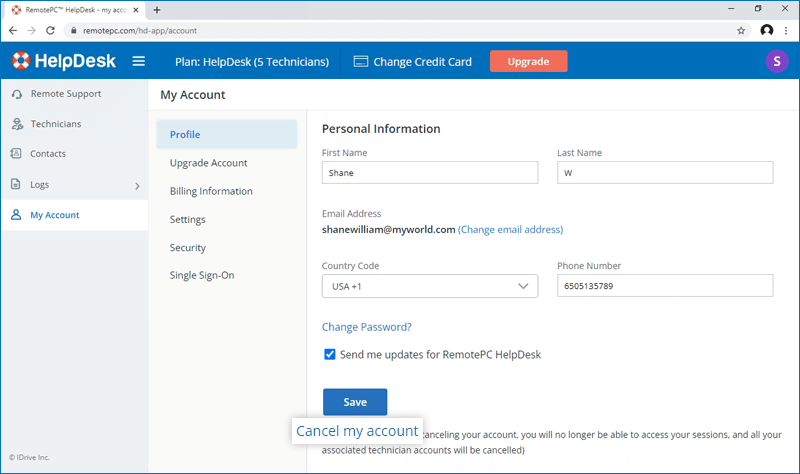
-
Click 'Cancel my account' under 'Profile'. A pop-up appears to confirm your cancellation.
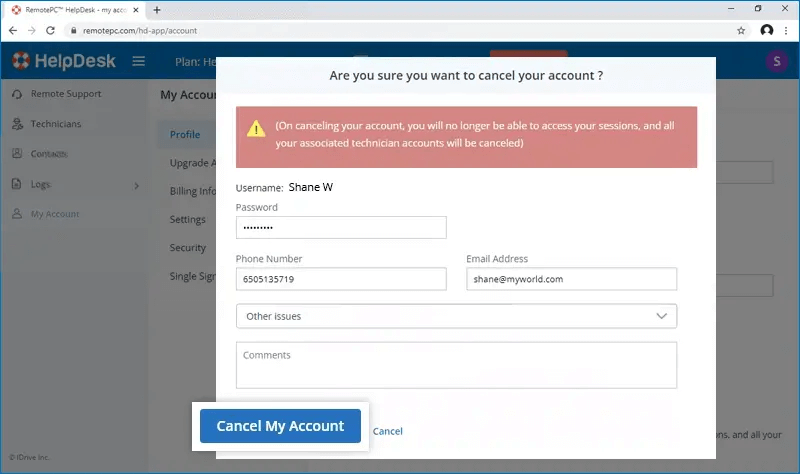
- Enter the details and click 'Cancel my account'.
Once your account is canceled and you try to log in, you will get a message to reactivate your account on the login page. On clicking the link you will be directed to the reactivation page.
For free trial users,
Enter your password and click 'Reactivate and Login'. Your account gets reactivated and you get logged in to your account automatically.
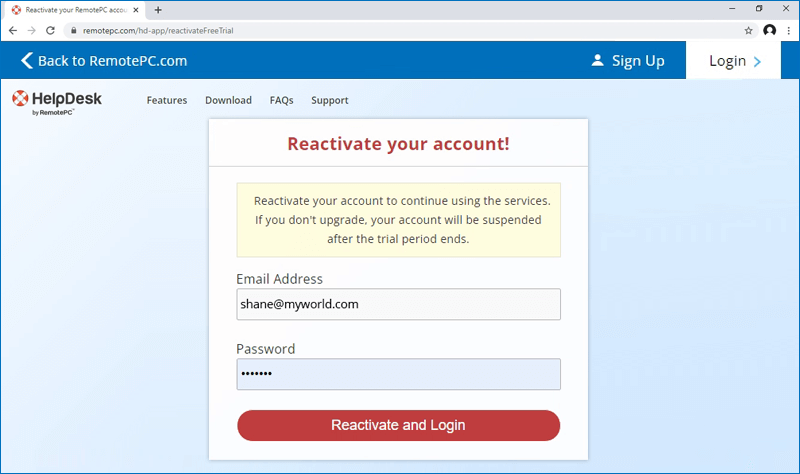
For paid users,
Enter your password and click 'Send Request'. Our support team will get back to you for the reactivation process.
